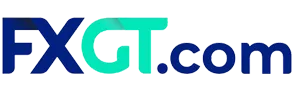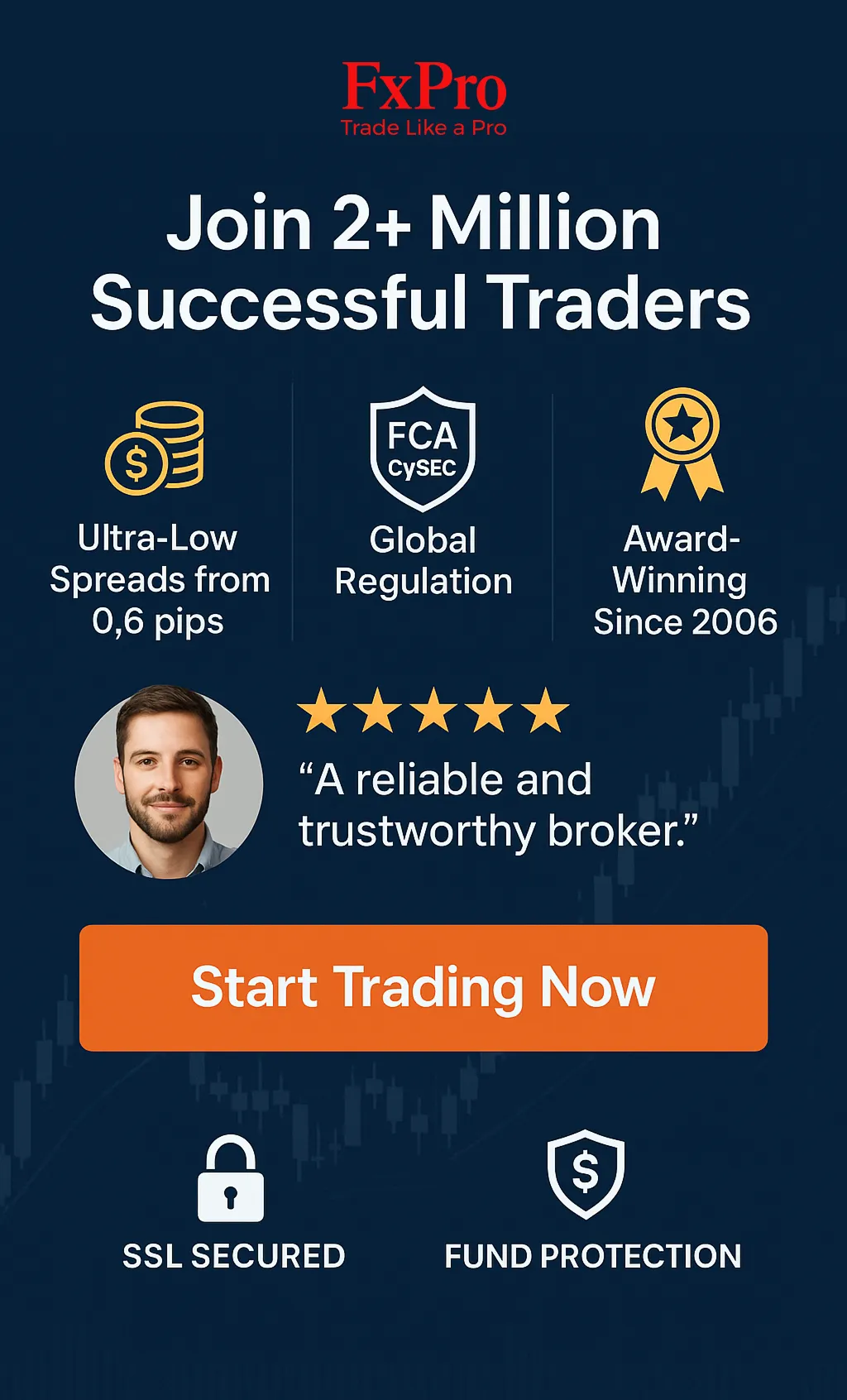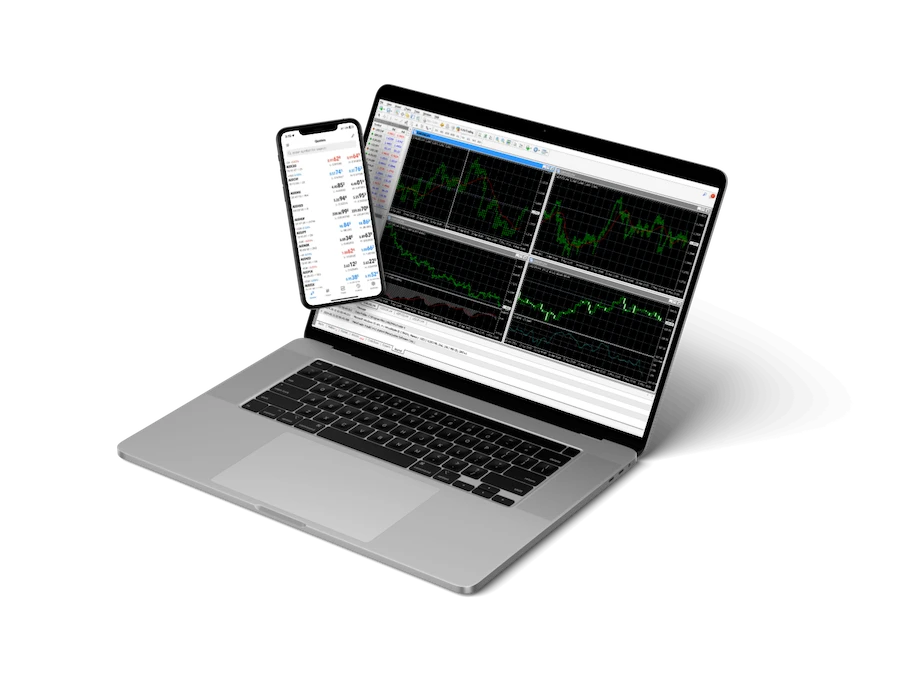
FXGT offers MetaTrader 4 (MT4) as one of its primary trading platforms. MT4 provides traders with advanced charting tools, automated trading capabilities, and a user-friendly interface.
Key features:
- Multiple chart types and timeframes
- Over 50 built-in indicators
- Expert Advisors (EAs) for automated trading
- Customizable interface
- Mobile trading support
Downloading and Installing MT4
- Visit the FXGT website
- Navigate to the “Platforms” section
- Select “MetaTrader 4”
- Click “Download” for your operating system (Windows/Mac)
- Run the installer and follow on-screen instructions
- Launch MT4 after installation
MT4 Features Across FXGT Account Types
FXGT offers MT4 platform access for all its account types. However, some features and trading conditions may vary. The following table provides an overview:| Feature | Mini Account | Standard+ Account | PRO Account | ECN Account |
| Minimum Deposit | $5 | $5 | $5 | $5 |
| Spreads From | 10 points | 10 points | 5 points | 0 points |
| Commission | $0 | $0 | $0 | Up to $6 per lot |
| Max Leverage | 1:1000 | 1:1000 | 1:1000 | 1:1000 |
| Expert Advisors | Yes | Yes | Yes | Yes |
| Hedging | Allowed | Allowed | Allowed | Allowed |
| Scalping | Allowed | Allowed | Allowed | Allowed |
| One-Click Trading | Yes | Yes | Yes | Yes |
| Mobile Trading | Yes | Yes | Yes | Yes |
| VPS Service | Available | Available | Free | Free |
Chart Types and Timeframes
MT4 offers multiple chart types:
- Line Chart
- Bar Chart
- Candlestick Chart
Available timeframes:
- M1 (1 minute)
- M5 (5 minutes)
- M15 (15 minutes)
- M30 (30 minutes)
- H1 (1 hour)
- H4 (4 hours)
- D1 (1 day)
- W1 (1 week)
- MN (1 month)
Account Login Process
To log in to your FXGT MT4 account:
- Open the MT4 platform
- Click “File” > “Login to Trade Account”
- Enter your FXGT account number and password
- Select the FXGT server from the dropdown menu
- Click “Login”
MT4 Interface Overview
The MT4 interface consists of several key components:
- Market Watch: Displays available trading instruments
- Navigator: Access to accounts, indicators, and EAs
- Chart Window: Shows price charts for selected instruments
- Terminal: Displays trade history, account information, and news
- Toolbar: Quick access to various functions and tools
Technical Indicators and Drawing Tools
MT4 provides a wide range of technical indicators:
- Trend Indicators (e.g., Moving Averages, MACD)
- Oscillators (e.g., RSI, Stochastic)
- Volume Indicators
- Custom Indicators
Drawing tools include:
- Trendlines
- Fibonacci retracements
- Elliot Wave patterns
- Gann tools
Order Types on MT4
FXGT MT4 supports various order types:
- Market Order: Immediate execution at current market price
- Pending Orders:
- Buy Limit
- Sell Limit
- Buy Stop
- Sell Stop
- Stop Loss: Limits potential losses
- Take Profit: Secures profits at a predetermined level
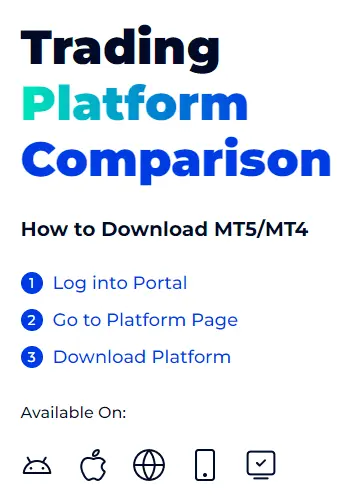
Expert Advisors (EAs) and Automated Trading
MT4 allows for automated trading through Expert Advisors:
- Download or create custom EAs
- Test EAs using the Strategy Tester
- Apply EAs to charts for automated execution
- Monitor EA performance in real-time
MT4 Mobile Trading
FXGT offers MT4 mobile apps for iOS and Android:
- Download from App Store or Google Play
- Log in using FXGT account credentials
- Access charts, place trades, and manage positions on-the-go
- Synchronize with desktop platform
Customizing the MT4 Interface
Personalize your MT4 workspace:
- Rearrange windows by dragging and dropping
- Add/remove indicators from charts
- Customize color schemes
- Create multiple chart templates
- Save workspace configurations
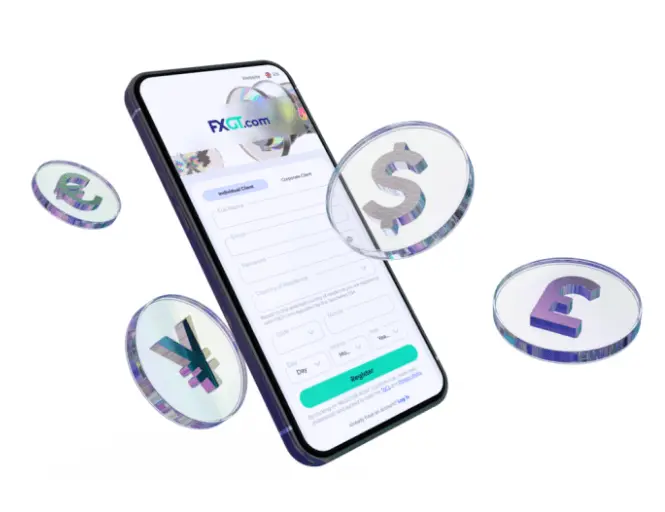
News and Economic Calendar
Stay informed with integrated news features:
- Access financial news within the terminal
- View upcoming economic events
- Set alerts for important announcements
One-Click Trading
Enable faster trade execution:
- Activate one-click trading in MT4 settings
- Click buy/sell buttons directly on the chart
- Set default trade sizes for quick orders
Risk Management Tools
MT4 provides several risk management features:
- Stop Loss and Take Profit orders
- Trailing Stops
- Margin calculator
- Account level indicators (equity, balance, margin)
Market Depth and Level II Pricing
Access advanced market information:
- View Market Depth window for available liquidity
- Analyze bid/ask volumes
- Identify potential support and resistance levels
Backtesting and Optimization
Improve trading strategies:
- Use Strategy Tester for historical performance analysis
- Optimize EA parameters for better results
- Generate detailed reports on strategy performance
Multi-Terminal Functionality
Manage multiple accounts simultaneously:
- Open MT4 Multi-Terminal
- Log in to multiple FXGT accounts
- Monitor and trade across accounts from a single interface
Price Alerts
Set up custom notifications:
- Right-click on a chart and select “Create Alert”
- Define price levels or conditions for alerts
- Choose notification method (pop-up, email, sound)
Chart Templates and Profiles
Organize your trading workspace:
- Save chart setups as templates for quick application
- Create profiles for different trading styles or markets
- Switch between profiles for efficient analysis
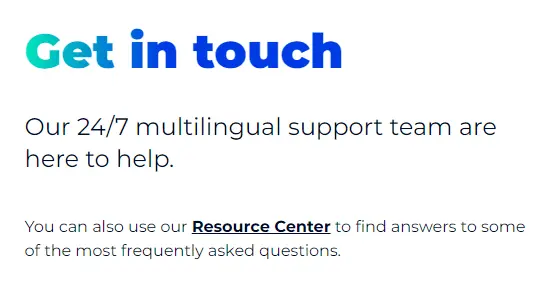
Updating MT4
Keep your platform current:
- MT4 checks for updates automatically
- Install updates when prompted
- Restart the platform after updates
Security Features
Protect your FXGT MT4 account:
- Enable two-factor authentication (2FA)
- Use a strong, unique password
- Avoid sharing account credentials
- Log out when not actively trading
Trading Signals
Access and copy trades from signal providers:
- Navigate to the “Signals” tab in the Terminal window
- Browse available trading signals
- Subscribe to signals that match your trading style
- Automatically copy trades to your FXGT account
MT4 Limitations and Considerations
Be aware of platform constraints:
- Limited to 4 digits of precision for most currency pairs
- Maximum of 99 technical indicators on a single chart
- Restricted to forex and CFD trading (no stocks or options)
Troubleshooting Common Issues
Address frequent MT4 problems:
- Connection issues: Check internet and FXGT server status
- Chart data gaps: Refresh charts or restart platform
- EA malfunctions: Review code and optimize settings
FAQ: Preguntas Frecuentes
How can I resolve "Invalid Account" errors when trying to log in to MT4?
If you encounter an “Invalid Account” error:
- Double-check your account number and password
- Ensure you’ve selected the correct FXGT server
- Verify your account is activated and not suspended
- Clear the MT4 cache: navigate to File > Open Data Folder, delete the “config” and “cache” folders
- Restart MT4 and attempt to log in again
- If the issue persists, contact FXGT support at [email protected]
What should I do if my MT4 platform is running slowly or freezing?
To improve MT4 performance:
- Close unnecessary charts and indicators
- Reduce the number of active Expert Advisors
- Clear the MT4 cache as described in Q1
- Ensure your computer meets MT4 system requirements
- Update to the latest version of MT4
- If problems continue, try reinstalling the platform
- Contact FXGT technical support if issues persist
How can I recover my trading history if it disappears from MT4?
To recover missing trading history:
- Check the “Account History” tab in the Terminal window
- If history is missing, right-click in the history tab and select “All History”
- If still not visible, restart MT4 and log in again
- For persistent issues, contact FXGT support with your account details
- Request a trading history report from FXGT’s back office
- Consider regularly exporting your trading history as a backup